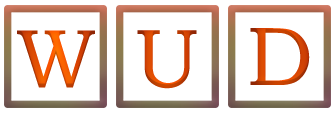MacBook Maintenance Tips for Optimal Performance

Everything in this world needs regular maintenance to make sure that they work properly. We take our cars to the mechanics and hire contractors to repair our homes. Whether you have just bought your Mac or have been using one for years, your computer also needs care and maintenance.
From apps that are always on to programs that hog your storage, there are several things that can stop your Mac from performing optimally. However, the good news is these problems don’t need expert help. Here are 5 MacBook maintenance tips to keep your laptop up and running in the best possible shape!
Table of Contents
1. First Aid
The built-in Disk Utility app on macOS comes with a first-aid function. It easily diagnoses errors in the formatted directories and repairs any software errors. The feature can detect if the hard drive is going bad and you need to replace it.
Run the Disk Utility App. In the upper-left corner of the app, you will see the names of the partitions and volumes on your laptop. Click on the partition you want to run the first aid on and follow the prompts. Just wait for a second and let the magic happen!
2. Use the Sleep Mode
Another simple yet useful feature that can help maintain your MacBook’s optimal performance is the sleep mode. With this feature, you can set a time that will put your laptop to sleep after a certain period of time.
This conserves battery life, keeps your laptop from overheating, and prevents performance issues. You can set the MacBook sleep timer by going to ‘System Preferences’ and then ‘Energy Saver’. Adjust the settings as per your requirement.
3. Manage Your Storage
If you have a lot of data on your hard disk, it will slow your PC down. Lucky for you, MacOS comes with a built-in Storage Management application. It helps you free up space on your hard drive and give your laptop breathing room.
Launch the Storage Management app. You will see four options:
- Store Data in iCloud
- Optimize Storage
- Empty Trash Automatically
- Reduce Clutter
You can store files, photos, and messages that you don’t need regularly in iCloud. With the second option, you allow your laptop to offload particular media and files. You can set a timer on your trash, after which it will automatically delete anything that is in it.
If you click on the ‘Reduce Clutter’ option, you will see a list of large files, old downloads, and unsupported files that you can delete.
4. Close Apps, Not Minimize
You never know whether an application is actually closed or is just off the screen and running in the background. Simply clicking the red x doesn’t close the application, and it keeps eating away at your resources.
Take a look at your dock. Every application that has a dot below it is actually an open application, even if it doesn’t have an active window. When you are finished using an application, quit it by pressing Comd + Q. You can also click on the app in the dock and select ‘Quit’. If the app you are using is pinned to the dock, you will see that the dot beneath it disappears. If it is not pinned, the icon will disappear entirely.
5. Clear Your Cache
PCs create temporary caches for several reasons, from remembering your browsing history to creating temporary backups of files you are working on. Over time, the cache files become huge and slow down your computer. You can clear the cache for each app individually or the entire cache.
Go to the Finder and select ‘Go’. Click on ‘Go to Folder’ and type ‘~/Library/Caches/’ and click Go. You will see a directory that contains all the caches. You can delete old cache, ones that are from apps you don’t use anymore, or anything else you think is not vital.
Final Word
Keeping your MacBook in optimal condition requires regular care and attention. By following these essential maintenance tips, you can keep your MacBook running smoothly for years to come – whether you’re using it for work or entertainment!
Also Read: Top Reasons Why Your Macbook’s Browser Performance is Slow